Managing Your Templater Licenses Through the Dataclay Website
-
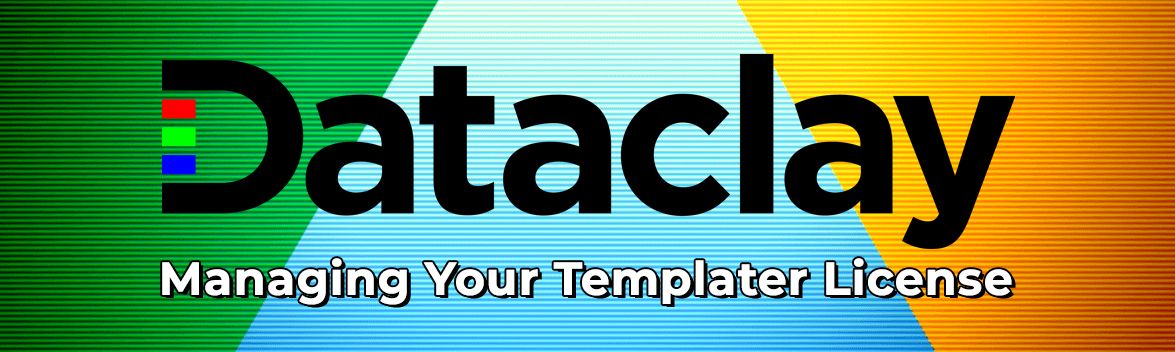
Sometimes it may become necessary to administer a Templater license independently of the system to which the software is installed. In these cases, Templater licenses can be administered directly through the Dataclay website.
To access these admin tools, navigate to the Dataclay website, click on the “Account” option, and choose “Login or Register”.
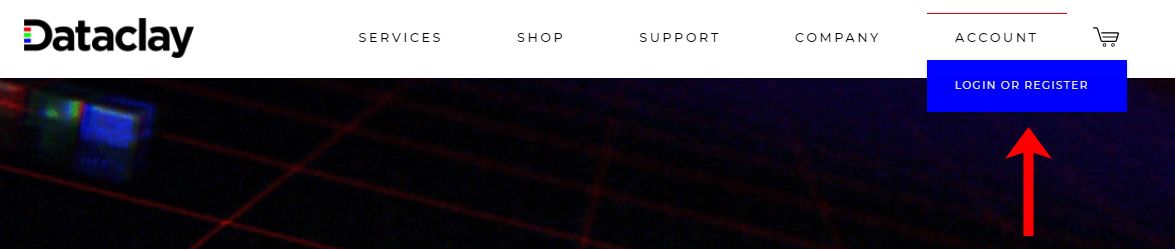
Templater licenses are automatically linked to the email address that was used when they were purchased. Logging into your Dataclay account using this email address should give you direct access to the admin features for the license. If no Datclay account has previously been created, click the “Register” link and create a new account using the appropriate email address.
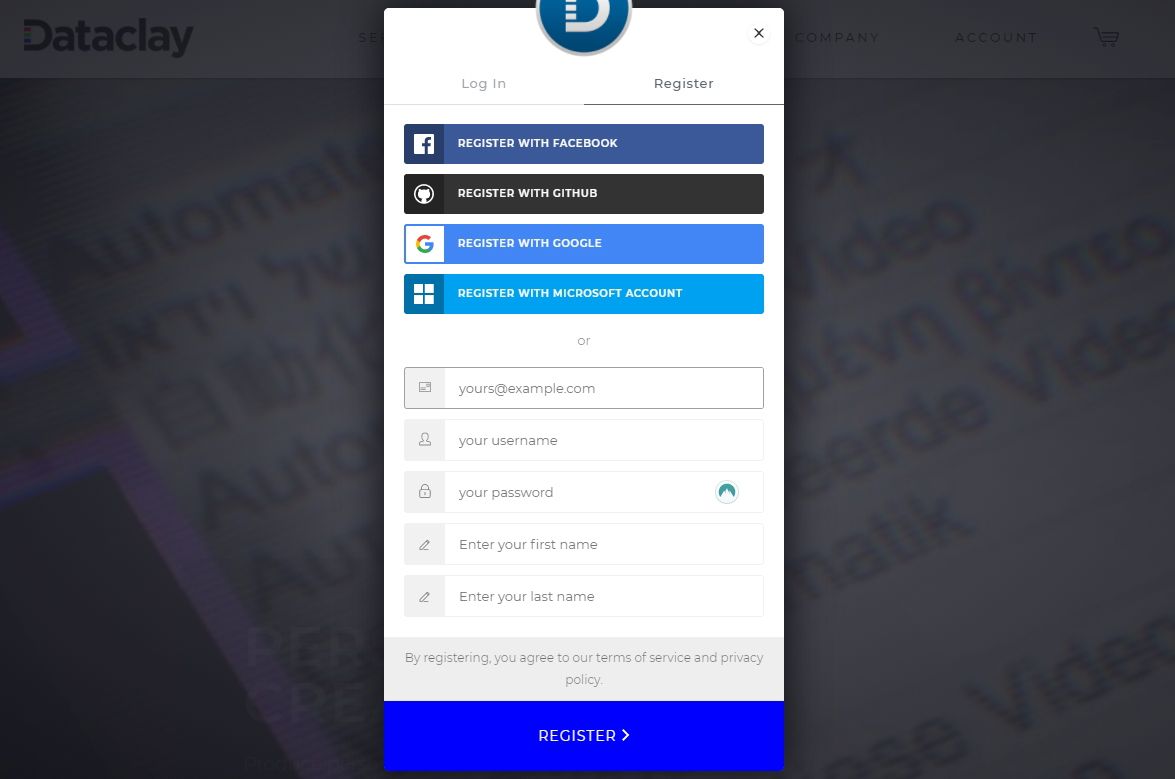
Once you’ve logged in to Dataclay.com with the appropriate account, click on “Account” and then “Licenses and Billing”.
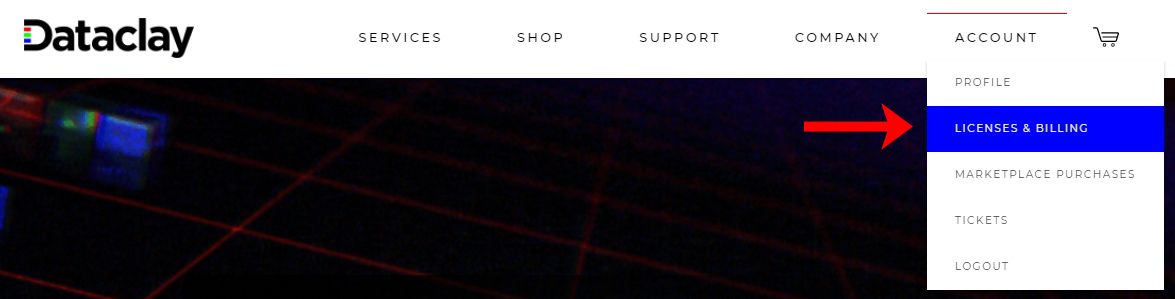
The “Account” page should show all of the license keys associated with the email address as well as information about any Autograf purchases that have been made. You can also click the “Manage Orders and Account” link for additional details about Templater and QUE subscriptions. Additionally, this has links that can be used to activate and deactivate Templater on an offline system. More information about activating Templater offline can be found in this support article.
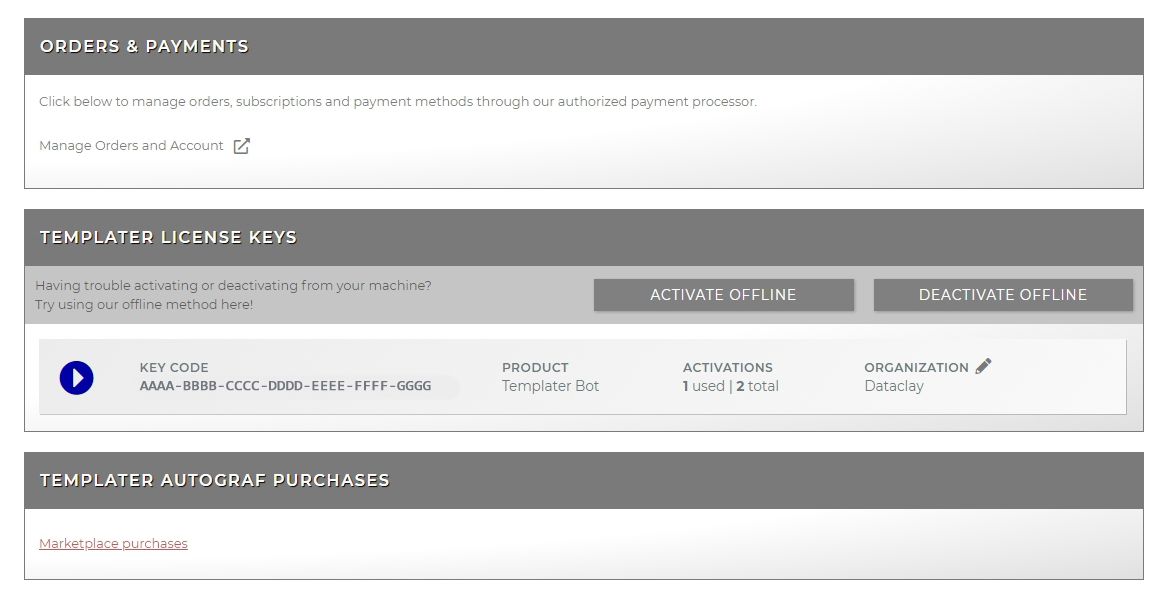
To manually deactivate a Templater license that’s currently in use, hit the white triangle icon next to the license you want to change.
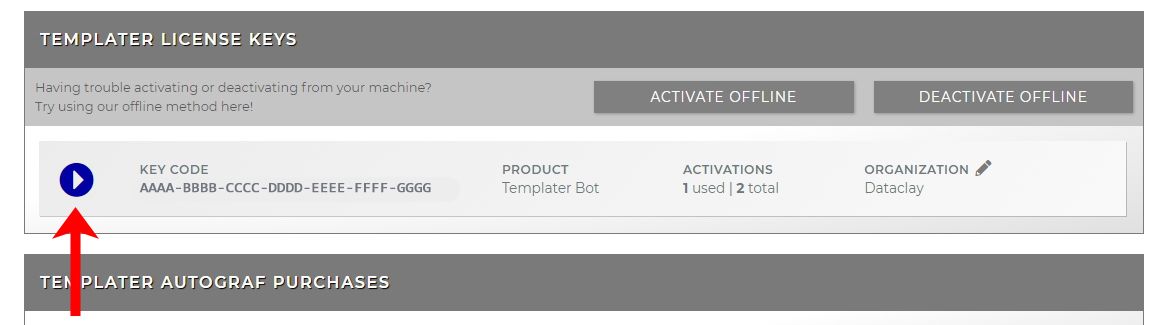
Click on the red X to deactivate a license.
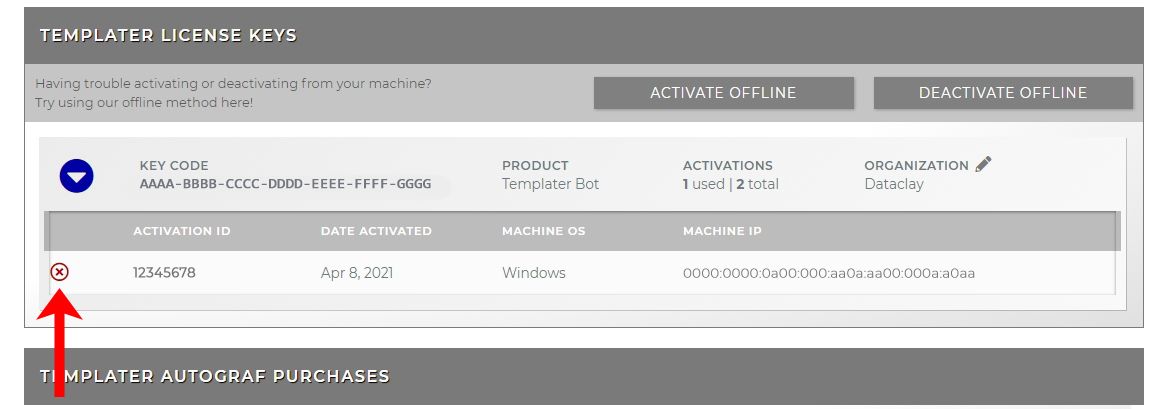
Confirm the deactivation by hitting YES.

and you should see a dialogue box confirming that the license was successfully deactivated.

Once no activations are seen, the license should be free for use on another system.
By accessing these tools via the Dataclay website, you should be able to administer all of your licenses regardless of their current status. If you run into any problems with this process, please feel free to reach out to support@dataclay.com for further assistance.
-
 undefined Jon pinned this topic on
undefined Jon pinned this topic on