Known Issues with Google Sheets
-
Using a Google Sheet data source makes it very quick and easy to get started mapping data to layers in your After Effects projects. This type of data source requires a stable internet connection, but even when that is in place you might come across technical issues when linking your project to your worksheet and using the data within the spreadsheet cells.
The following is a list of known issues when using Google Sheets. This post will be updated as new issues are discovered.
Known Issues & Workarounds with Google Sheets
-
AE freezes or crashes when opening the Google Sheets dialog from Templater’s main panel, or after clicking “Authorize” in the Google Spreadsheet Setup Dialog.
-
In some cases this is caused by AE’s’ Welcome Dialog that was introduced in Adobe After Effects CC 2015. As a work around, go into AE’s main preferences—see screenshot below—and ensure the checkboxes next to
Show start screen at StartupandShow start screen when Opening a projectare unticked. Restart After Effects and try again. A fix for this is being investigated now, but try doing this and see your results. -
In other cases, it can be caused by a permissions problem with the file that stores Google’s API response. This might be caused when running Templater for the first time without already having the
Allow Scripts to Write Files and Access Networkpreference enabled. A fix for this is also being developed, but please follow these steps to ensure this preference is saved properly within AE:-
Quit AE if it’s already running
-
Start AE, then open its Preferences Dialog:
- On Windows do Edit > Preferences …
- On macOS do After Effects CC > Preferences …
-
If
Allow Scripts to Write Files and Access Networkis already checked, untick the box. If not already checked, enable the preference by ticking its checkbox. -
Click OK, then Quit AE.
-
Start AE, then open it’s Preferences Dialog again.
-
If
Allow Scripts to Write Files and Access Networkis already checked the setting is saved. If not already checked, tick its checkbox to enable the preference. Click OK. -
On Windows, start a new command prompt. On macOS start a new terminal session.
-
Type the following to delete the temporary network response file.
- On Windows:
del %TEMP%\response.out - On macOS:
rm $TMPDIR/TemporaryItems/response.out
- On Windows:
-
Restart After Effects.
-
-
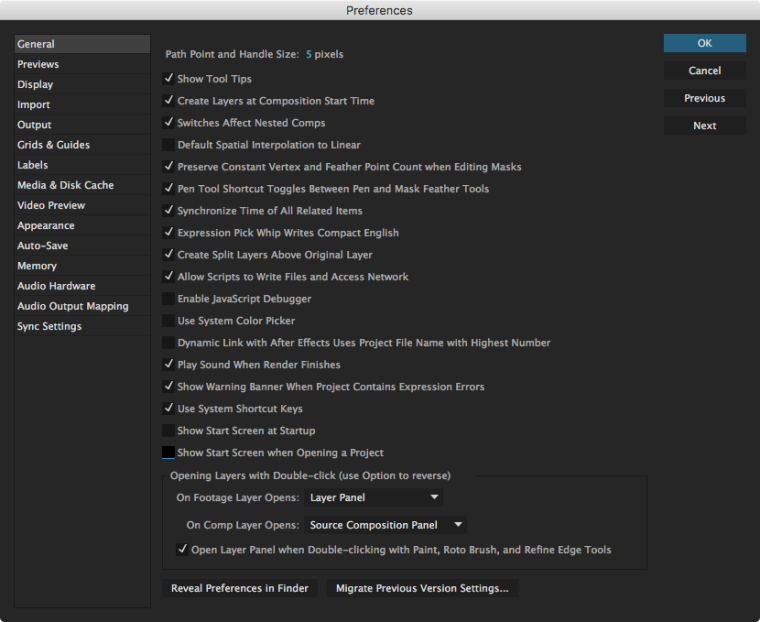
-